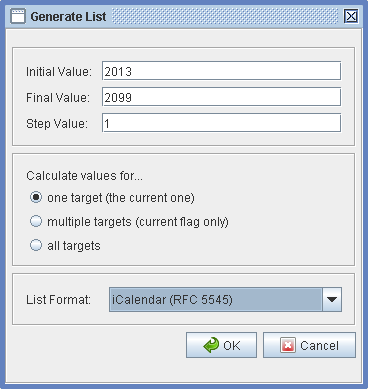
The make list dialog allows you to generate an individual list of unit conversions with just a few clicks. Usually output goes to the build-in editor by using the format that you have specified at the dialog box called Format.
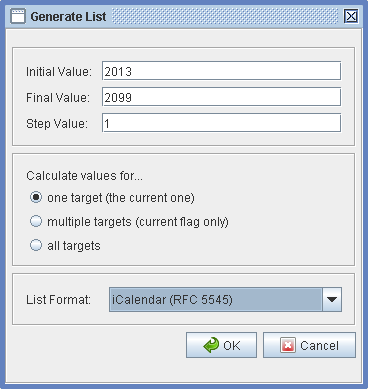
Initial value
Enter the decimal start value.
Final value
Enter the decimal end value.
Step value
Enter the step value.
Calculate values for...
You can calculate values for one target (for just the unit that has been
selected), for multiple targets (for all units that have the same flag
like the unit that has been selected), and for all targets (for all units
that are available).
Examples: you can generate an individual exchange rate table for your wallet if you are on vacation (category "exchange rates" - one target) or you can generate a list of all american holidays for the next 50 years for example to transfer them to your favorite calendar application (category "High Days and Holidays" - mulitple targets). Even if you just would like to know what different ways are available how to call a "millimeter" (category "Length" - all targets), the dialog box can help you to solve those kind of problems.
List format:
The list format is visible only if you have choosen the category "High
Days and Holidays". In this case you can select one of seven formats to
generate a
holiday list for your favorite calendar program:
OK
Click the OK button to generate the list. The results will
be written to the build-in editor in a format you have specified. At the
editor you can save the data and process it further for other
applications.
Cancel
Click this button to cancel the dialog.